This particular machine came with eight 600 GB SAS drives. I configured the RAID array as a RAID 5 with maximum allocation over seven of the drives and kept the final drive as a hot spare (I find that is most easily done by going into the RAID utility during the POST).
Anyway, when Windows finally came up, I had my 100 GB system partition, but I had two separate partitions of unallocated space, one was about 1.9 TB and the other was 1.3 TB. I could not allocate the 1.3 TB parition at all. It was useless to me.
I came across this article:
http://social.technet.microsoft.com/Forums/en/winserverhyperv/thread/b242efb4-302e-4fd2-aa0a-831fb56665e1
In short, it seems like an disks with the MBR partition style can only have 2 TB worth of usable partitions on it. The answer is formatting the drive as GPT partition style. But the problem is that a system partition cannot be GPT and a single drive can only have only one partition style. As such, you MUST have two virtual disks - one that will have the partition style MBR (for the system partition) and one that will have the partition style GPT (for the data partition).
So here is what I did with the help of a Dell tech:
create two virtual disks - one that is 100 GB (which will be the system partition) and one that is 3.5 TB (which will be the data partition)
To do this, press Control R (or whatever sequence is required to get into the RAID setup).
Delete all other virtual disks (press F2 when highlighting the disk and choosing delete).
Create a new virtual disk using the disks you want to use in both arrays (in my case that was 7 disks - disk 0 through disk 6) and change the allocation to be 100000 MB - the size of the virtual disk defaults to be the maximum size of all the drives together. You are changing that.
Do not add a hot spare here. We will add a global hot spare later in the PD Mgmt page.
Hit OK and then run a fast init of the of newly created virtual disk.
Under unallocated space (I believe), you'll now see the remaining space on the 7 drives. Highlight that unallocated space and hit F2 and create new VD. It will automatically select the 7 drives (disk 0 through disk 6) and default to the maximum size of all the remaining space. Hit OK. Do not make a hot spare here. We will do that later in the PD Mgmt page.
Run a fast init on the newly created virtual disk.
Now, hit control P until you're at the PD mgmt page. Assign a global hot spare.
Hit ESC until you are out and then begin your installation process.
With this done, you'll be able to install Windows on the first virtual disk - which will be the MBR partition style.
Then when Windows is up, you can go into disk management and assign the other disk as a GPT partition style. Here is what this looks like:
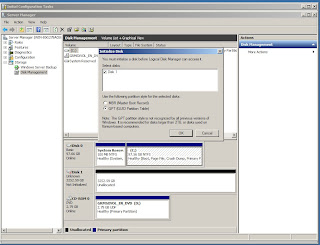
Of note, the Dell tech also spoke of a UEFI setting in the BIOS that some servers (including this one) have. With that setting enabled, one can create NTFS partitions larger than 2 TB, but I decided to go with this more universal option.
No comments:
Post a Comment