By default, Blackberries mix in the sent items and contents of subfolders in one giant mailbox on the Blackberry. I hate that behavior. I'd much prefer it to act like a Windows Mobile device where you only see the inbox and its contents. On a Blackberry, you have the added benefit of being able to see sub-folders and sent items through this method. In addition, I hate the default behavior of items deleted on your BB remaining in your inbox. It's much better with wireless sync of the BB and the inbox so that the two always show the same content.
Step 1:
Turn on "delete on mailbox and handheld"
Go to your Messages folder, push the menu button and go to options.
Go to Email reconciliation and make the value for 'delete on' to be "mailbox & handheld"
Step 2:
Turn off showing filed and sent messages
Go to your Messages folder, push the menu button and go to options.
Go to General Options and make the value for 'hide filed messages' to be "yes"
Make the value for 'hide sent messages' to be "yes"
Monday, September 15, 2008
Sunday, September 14, 2008
NTLDR missing - solution
I reformatted a Dell laptop the other day. Long story short - this recovery partition took the C drive and the system partition was located on D.
I tried to take the C partition and give it another drive letter. Well, I rebooted and I got NTLDR missing. After research, I created a bootable CD from here:
http://www.tinyempire.com/notes/ntldrismissing.htm
And I was able to use it successfully to fix the issue.
I tried to take the C partition and give it another drive letter. Well, I rebooted and I got NTLDR missing. After research, I created a bootable CD from here:
http://www.tinyempire.com/notes/ntldrismissing.htm
And I was able to use it successfully to fix the issue.
Friday, September 12, 2008
Installing the SQL instance for Blackberry Professional correctly
There is a small trick to getting the SQL to work in Blackbery Professional. It's given me trouble twice, so I decided to document it.
The SQL database window that comes up is missing some data - what it's missing is the \database name. Here is an example of a SQL configuration that worked for me (I used SQL Express 2005 for my db engine).
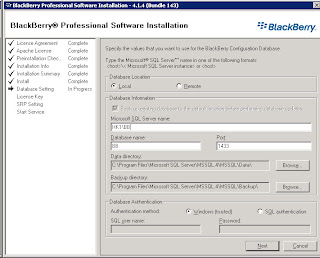
The SQL database window that comes up is missing some data - what it's missing is the \database name. Here is an example of a SQL configuration that worked for me (I used SQL Express 2005 for my db engine).
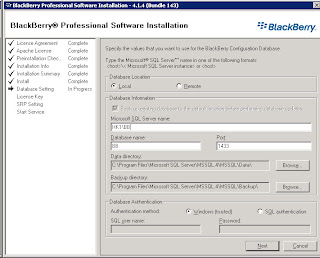
Thursday, September 11, 2008
changing permissions as needed for exmerge to work
When you download exmerge, it doens't work - which is stupid. First you have to copy the files to %Program Files%\Exchsrvr\bin so that it can find all the necessary DLLS. But then you have to change some permissions on the information store.
This page talks about it, but not completely:
http://www.msexchange.org/tutorials/ExMerge-Recover-Mailbox.html
Basically, it works like this. Open Exchange System Manager. Drill down to First Storage Group and then Mailbox Store. Right click on Mailbox Store and choose Properties. Go to the security tab. Click Advanced. Uncheck "allow inheritable permissions from the parent . . . " and choose copy.
Click OK. If you get a warning about permissions and denying permissions or number of permissions, so be it.
Now, for each user AND EACH GROUP THEY BELONG TO clear the deny right for send as and receive as.
So when I wented to allow the administrator user to do an exmerge, I cleared the deny box for send as and receive as for:
administrator
domain admins
enterprise admins
After I did that, I was able to do an exmerge.
This page talks about it, but not completely:
http://www.msexchange.org/tutorials/ExMerge-Recover-Mailbox.html
Basically, it works like this. Open Exchange System Manager. Drill down to First Storage Group and then Mailbox Store. Right click on Mailbox Store and choose Properties. Go to the security tab. Click Advanced. Uncheck "allow inheritable permissions from the parent . . . " and choose copy.
Click OK. If you get a warning about permissions and denying permissions or number of permissions, so be it.
Now, for each user AND EACH GROUP THEY BELONG TO clear the deny right for send as and receive as.
So when I wented to allow the administrator user to do an exmerge, I cleared the deny box for send as and receive as for:
administrator
domain admins
enterprise admins
After I did that, I was able to do an exmerge.
Subscribe to:
Posts (Atom)