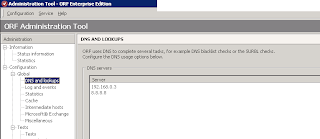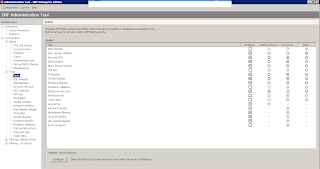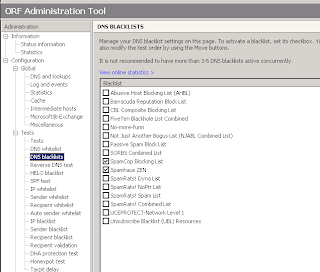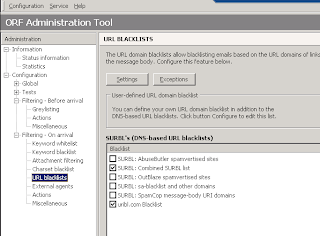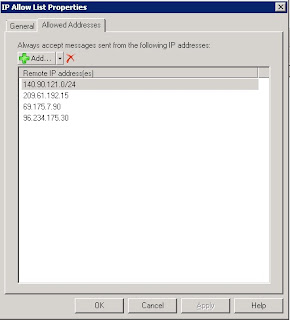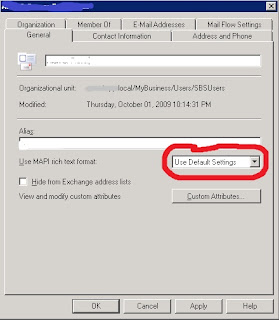Email hosting options have changed drastically in the last couple of years. This post will cover the three main options I see for a company of 20 employees. I'll lay out the costs as well so that companies with larger or small numbers of employees can make their own analyses.
I see three main options for corporate email hosting:
1) internal Exchange hosting
2) Hosted Exchange
3) Google Apps
Each has their own pros, cons, and costs which I will go over here.
Internal Exchange hosting:
For a long time, hosting Exchange internally was the only cost effective way to get Exchange. When it cost more than $30 per user per month to get 2 GB of mailbox storage when hosting externally, it seemed like a no-brainer to get in-house Exchange for $8k to $12k. For some people, internal Exchange hosting is still preferred.
Pros:
- you have complete control over your data (required for some law firms)
- you can open your Outlook in your terminal server
- Mailbox sync with the server when in the office is lightning fast
- you have full ability to customize your server with no limitations
- costs are generally one-time fees for hardware/software purchase and not ongoing and internal hosting is often cheaper over the long run (definitely the case for single server implementations as if often the case with small businesses)
Cons:
- implementation costs nearly double to get redundancy (redundancy typically requires two servers)
- anti-spam options are generally not as good for internal hosting options as they are for external hosting options
- problems (whether they be internal like a hardware failure or software crash or external like an ISP outage or power problem) can lead to long periods of time without email particularly if IT support is outsourced
Costs:
If we're talking about a company of 20 users, I'd say you could get a server for $8k that would suffice and handle up to 75 users. Then I'd personally get Windows SBS 2011 for $750 (includes 5 licenses) and approximately $60 per license for the next 15 licenses. We'd also want to get anti-spam software. My current favorite is Vamsoft ORF. For an SBS server, the price is $375. Let's also add 20 hours of IT support time to build the server and 2 hours per month to maintain the server at a cost of $125 per hour (a total of 44 hours). In total, we're looking at $15,525 for the first year and approx $3000 per year thereafter (24 hours of IT support at $125 per hour). I might also include $240 per year in costs for online backup at ibackup.com in recurring costs and two 2 TB USB hard drives for on-site backup at a cost of $250 in one time costs. So in total, I'd say we're looking at $15,775 for the first year. Recurring annual cost beyond the first year is $3240.
Hosted Exchange:
In 2007 or so, the hosted email world was dramatically changed by the release of Google Apps. Google began offering 25 GB mailboxes for $5 per mailbox per month. Because they offered comparable Exchange functionality at a *much* lower price point, Google destroyed the pricing structure that all outsourced Exchange hosts were using at the time. It took years, but Microsoft itself finally caught up in mid-2011 with their hosted Exchange product,
Office365. In my mind, there is only one Office365 plan that small businesses should look at, the Hosted Email (Exchange Online) plan for $4 per user per month (plus tax) for a 25 GB mailbox. This option provides all the important features of hosted Exchange that the more expensive plans offer.
Pros:
- servers where email are hosted are maintained by world class tech support in state of the art data centers
- email servers are redundant
- upgrades are automatic with no additional costs
- there is no hardware to buy or maintain
- spam filtering is state of the art
- virtually unlimited storage
Cons:
- More advanced configuration changes need to be made via Exchange Shell, not a GUI
- using Outlook in a terminal server will be too slow to be usable, will require webmail in a terminal server
- Support response time for mail server issues is not anywhere near as fast as a qualified local sysadmin/consultant
Costs:
An organization of 20 users would require 20 mailboxes at $4 per mailbox per month. At $80 per month, annual cost would be $960 per year. The transition to the hosted Exchange would probably take an hour per user. Let's average 45 minutes of support for Exchange per month for a total of 9 hours per year at $125 per year. First year cost - $4585 ($960 for hosting and 29 hours of labor at $125 per hour). Recurring annual cost beyond the first year is $2085.
Google Apps:
Google Apps email service is a very good service. I consider it the only real alternative to Exchange that exists in the corporate email world. There are isolated cases where I might put in a POP solution, but I recommend against it and do my very best to only ever implement Exchange or Google Apps. Google recommends using Google from within Google Chrome - and actually using the web browser to manipulate your calendar, contacts, and email. The experience in Chrome is good, but in the corporate world, most employees are used to (and prefer) Outlook. Luckily, Google makes a plugin that allows you to have full functionality (email, calendar, and contact synchronization) in Outlook for the PC.
Pros:
- familiar Google interface for those who like that interface when working within the browser
- works very well when staff user Outlook for the PC
- servers where email are hosted are maintained by world class tech support in state of the art data centers
- email servers are redundant
- upgrades are automatic with no additional cost
- there is no hardware to buy or maintain
- spam filtering is state of the art
- virtually unlimited storage
Cons:
- requires using the browser when working on a Mac (IMAP is available for programs, but that doesn't allow calendar and contact synchronization)
- unable to use Outlook inside a terminal server, will require using webmail
- sharing calendars and contacts between users requires going into webmail (cannot be done in Outlook like it can be in Exchange)
- Support response time for mail server issues is not anywhere near as fast as a qualified local sysadmin/consultant
Costs:
An organization of 20 users would require 20 mailboxes at $5 per mailbox per month. At $100 per month, annual cost would be $1200 per year. The transition to the hosted Exchange would probably take an hour per user. Let's average 45 minutes of support for Google Apps per month for a total of 9 hours per year at $125 per year. First year cost - $4825 ($1200 for hosting and 29 hours of labor at $125 per hour). Recurring annual beyond the first year is $2325.