I've often struggled with a hard and fast policy for replacing laptops in a business environment. Some people swear by a 3 year rotation, some go up to 5 years. Some use equipment until the old equipment wears out. I've decided that this is what I'm going to recommend to my clients:
Laptops with conventional hard drives - replace after 3 years
Laptops with SSD hard drives - replace after 4 years
Desktops (aggressive) - replace after 4 years
Desktops (conservative) - replace after 5 years
This is as much about likelihood of failure as speed after a certain amount of time.
Showing posts with label laptop. Show all posts
Showing posts with label laptop. Show all posts
Sunday, November 2, 2014
Computer replacement plan
Labels:
3 years,
4 years,
5 years,
convertional,
hard drive,
HDD,
laptop,
replacement,
replacement plan,
SSD
Thursday, March 28, 2013
To do list for swapping computer
A quick to do list for swapping laptops:
On the old laptop:
On the old laptop:
- Gather all data from the previous laptop including (but not limited to):
a. desktop
b. documents
c. favorites
d. Firefox profile data
e. Chrome profile data
f. music
g. pictures
h. videos
i. Outlook NK2 file
j. Outlook archive (check both c:\archive and the folder in appdata\local) - Gather profile info from previous computer including (but not limited to):
a. default printer
b. default browser
c. additional mailboxes open in Outlook - Note any additional nonstandard programs that may be on the laptop including (but not limited to)
a. Dropbox
b. itunes
c. Acrobat, Photoshop
d. NitroPDF
e. Skype
f. Google Talk
On the new laptop:
- Log in as the user
- Configure Outlook as needed including (but not limited to):
a. configure account
b. configure archiving as appropriate
c. add bcc field to new messagee
d. copy signature from sent items to this Outlook
e. add back any additional mailboxes to Outlook - copy data from backed up data from old laptop including (but not limited to):
a. desktop
b. documents
c. favorites
f. music
g. pictures
h. videos
i. Outlook NK2 file - add all relevant printers
- set proper default printer
- install browsers, if needed
- copy Chrome/Firefox profile settings to new computer
- set proper default browser
- add terminal server icon to desktop (if applicable)
- set up VPN and/or add icon to desktop (if applicable)
- install TightVNC (if applicable)
- Rename computer with appropriate initials in computer name
- set up backup
- install all updates
- make sure antivirus is up to date
- track new computer ownership in inventory spreadsheet
Labels:
computer,
laptop,
swap,
swapping,
swapping computers,
swapping laptops,
to-do
Monday, September 19, 2011
free tracking software for stolen laptops - preyproject
An acquaintance recently had a stolen laptop, and I was very surprised to find that she had installed a free laptop tracking program on it. I viewed the tracking report from the program/service, and it was incredible.
The service showed the location on a google map of the laptop. It showed a screen shot of the desktop of the laptop. It even showed the a capture from the built in web cam of the person using the laptop. This service/program has a free option which seems to be fully functional, but it also has a paid version with more features. In the case of this laptop theft, the free version was sufficient.
The site for the service and program is:
I have already installed this on my own laptop.
Labels:
http://preyproject.com/,
laptop,
lojack,
prey,
preyproject,
recovery,
stolen laptop
Saturday, March 6, 2010
laptop reliability survey
I came across this laptop reliability survey, and I thought I'd keep track of it as it's pretty interesting - first time I've seen it. It came from here:
http://www.engadget.com/2009/11/17/laptop-reliability-survey-asus-and-toshiba-win-hp-fails/
In case the link disappears, here's the important graph:

http://www.engadget.com/2009/11/17/laptop-reliability-survey-asus-and-toshiba-win-hp-fails/
In case the link disappears, here's the important graph:

Labels:
laptop,
laptop reliability survey,
reliability,
survey
Monday, October 13, 2008
what kind of laptop should I get?
One question I get all the time is - what kind of laptop should I get?
That question is no more easy to answer than what kind of car should I get . . .
There are many manufacturers with many models with different attributes and price ranges. I'll try to make this entry non-brand specific and able to be used in the future without mentioning models available the day I'm writing this.
In my opinion, the two most important factors when deciding which laptop to get are price and weight. Of the hundreds of options you have, this will narrow down your choices significantly. Most laptops weight between 3 and 8 pounds. Generally (but not always), the heavier a laptop is, the less expensive. Generally (but not always), the larger the screen is on a laptop, the heavier it is. Cost is always a factor. Generally, most laptops cost between $700 and $3000. For the most part, you get what you pay for. In addition to the cost of the laptop, you also need to think about software. Laptops almost never come with software (such as MS Word). You often need to buy that separately.
So the next step is to figure out where you are in the aforeomentioned categories. What is your weight limit and what is your price limit? Knowing that, it's time to start looking at what is available to you. My favorite places to look are PC Connection and Dell. PC Connection is an online retailer that sells virtually all brands of off the shelf laptops (made in a factory to certain predetermined specs). Dell is the leading seller of made to order laptops (you choose the specs of your laptop and they build it for you to your specs). PC Connection sells all brands of laptops (except Dell and a small minority) and Dell sells only Dell laptops. But between the two you are probably looking at 90% of the laptops available.
With PC Connection, you can look at laptops by weight and by price. For Dell, it takes a but more fine-tuning. For Dell, look at the screen sizes and use these approximations of weight.
17" screens - 7 pounds
15" screens - 6 pounds
14" screens - 5 pounds
13" screens - 4.5 pounds
12" screens - 3.5 pounds
Hopefully, this will lead you to what model and brand you want. Now, you need to think about software, operating system, memory, and warranty. For software, most people would order a version of Office: Home and Student for home or academic use, Professional (for office use), or try one of the free options like OpenOffice. A quick google or Amazon search will give you appropriate pricing. If Windows XP is still available as you read this, you will want Home for home users or Professional if you'll be using it in an office environment. If you are choosing Vista, you'll choose between Vista Home Premium for home users or Vista Business or Ultimate for an office environment. You do not want Vista Basic. Lastly, you'll need memory. You want 1 GB or more of memory for XP and 2 GB or more of memory for Vista.
You can always go to a Best Buy to look at laptops - which is also an option, and it's what a lot of people do. What I listed above is how I shop for laptops and how I shop for my client's laptops. If you have additional questions, please fee free to email me.
Labels:
buy laptop,
laptop,
Open Office,
personal,
vista,
XP
Sunday, March 2, 2008
Switching primary monitor on a laptop with an ATI video card
- Go to Start Menu->Control Panel.
- Either click on "Display" if present or "Appearance and Themes" then "Display" (if you are in category view).
- Click on the "Settings" tab.
- Click "Advanced".
- Click the "ATI Displays" tab (if this tab is not present you should update your video drivers).
- Switch the monitors labeled "1" and "2" by clicking the "1" where the "2" is selected or vice versa.
- Press "Apply" to apply your change.
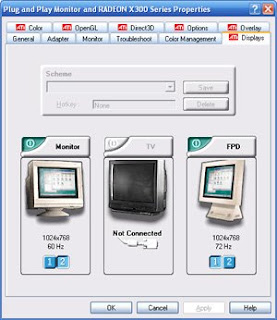
Subscribe to:
Posts (Atom)