If you have a Google Apps Premier or Education account, Google provides a plug-in to keep Outlook synced with your Google Apps account. It keeps your calendar, contacts, and email sycned with the Google servers. That way - any content you have in Outlook will also be available in webmail and vice versa (and any other computers you sync to Google will also have that data).
Here's how you set up the Google Apps plug-in:
step 1:
Run the Google Apps plug-in from here:
(click on Download Google Apps Sync)
step 2:
If the Google Apps Sync doesn't run automatically, run it manually like this:
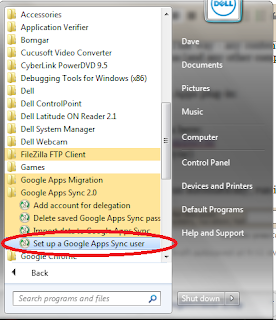
Step 3:
Enter your full email address and password like this.
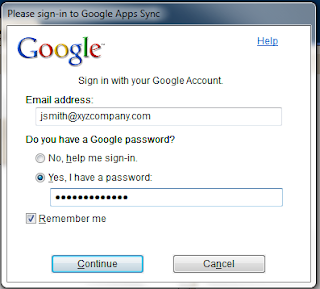
Step 4:
Click "create profile" (ignore the other options unless specifically told to use them)
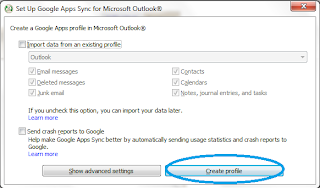
Step 5:
Click on Start Microsoft Outlook
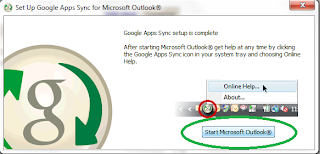
Step 6:
Click on OK to choose your Google Apps profile in Outlook (it'll always default to your Google Apps profile):
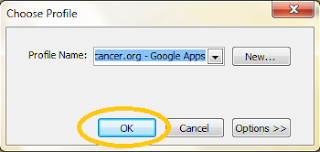
No comments:
Post a Comment