Thursday, April 25, 2013
importing autocomplete in Outlook 2010 from 2003 with complicating Google factor
When you set up a Google Apps account, it pulls down an autocomplete database from the Google Apps account (presumably the autocomplete that exists from when you use webmail). But if you were primarily using Outlook (2003 in this case), there is a much larger autocomplete database that you need to add.
You're supposed to be able follow the methods listed here, but they weren't working for me using the NK2 file I had and trying to bring them into Outlook 2010:
http://support.microsoft.com/kb/980542
What I ended up doing was creating a POP account that allowed me to to import the NK2 file (in my case, I put the NK2 file in the appropriate location \appdata\roaming\microsoft\outlook and created an Outlook profile with a POP account with the same name and it imported automatically). With that, I had NK2 file in the autocomplete stream file.
I tried several times to rename the existing autocomplete stream file with the stream file with no success. The file would revert back to an 1 KB file with no autocomplete data. I can't explain, but I just kept trying and eventually, one time of renaming the stream file with the data I wanted with the name that was associated with Outlook worked. I can't explain what I did differently, but I just kept trying (with the ocassional reboot) and it worked.
Thursday, February 3, 2011
setting up Outlook to sync with a Google Apps account
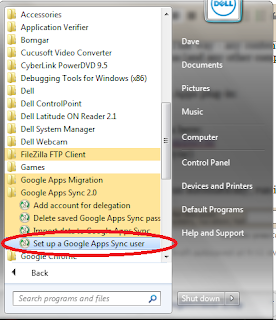
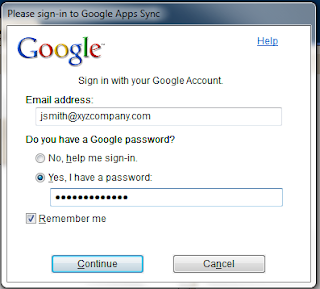
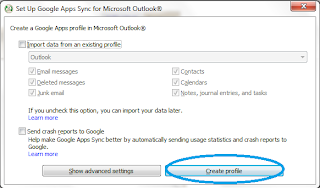
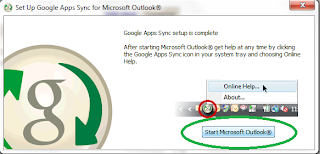
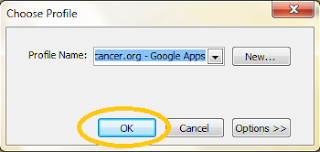
Wednesday, December 8, 2010
setting up a Blackberry on Google Apps (with current Enterprise Activation)
This post will guide you on how to set up your Blackberry with your new Google Apps server.
Your phone was originally installed using a different kind of server - Blackberry Enterprise Server - and we have "wipe" your phone to remove those Blackberry Enterprise Server settings.
If you have anything other than email/contacts/calendar that you want to keep – please touch base with your system administrator to help back up your phone (this would typically be things like music or pictures). If the only content on your Blackberry is your company data then we can continue.
Step 1:
First, we wipe the Blackberry.
Click Options > Security Options > General Settings > Click the trackwheel/trackball on the Password field > Select “Wipe Handheld“ Type in blackberry when prompted.
A youtube video showing the wipe process is here:
http://www.youtube.com/watch?v=xRt9eXb0NW8&feature=related
Step 2:
Download the Google mail for Blackberry application.
To download the email app, in the web browser on the BB, go to www.gmail.com
Near the top of the screen, you should see an icon for “get faster gmail” - click on that
Download the gmail application and install it.
It’ll probably put the gmail application in the applications group on your BB. I’d recommend moving the gmail app to your main screen.
Open the gmail app and log in with your email address and your password.
It’ll download all your Google Apps email currently in your inbox.
Step 3:
Download Google Sync for the Blackberry.
In the web browser on your BB, go to http://m.google.com/sync
Download the app and install it. It’ll probably be located in applications after you install it. Sign in with your email address and password and tell it to sync your calendar and contacts.
That should be it.
Monday, November 8, 2010
google app migration thoughts from small Exchange domain
Thursday, April 22, 2010
Google Apps upgrade impressions
Presuming that you want to keep Outlook in use or use the gmail webmail as your primary interface (which is what it sounds like Google wants you to do), you start the same way.
Start with the Google Apps Sync for Outlook:
https://tools.google.com/dlpage/gappssync
Just install that, log in, choose a new profile. and then import and choose the old Outlook profile where all the data is. It'll take a minute before it starts importing, but it'll do it.
This is really the best method. I tried to do an import from a PST file, but that failed several times. The google email updater is also an option, but that requires Outlook to be closed, so it's not convenient for a user to work on while the uploading process is happening.
I also had to set up three Blackberries. Setting up Google sync (which does wireless syncing of calendar and contacts only) was super easy. Just go to this site on the BB, log in, and that's it:
http://m.google.com/sync
But what was weird was the Google Mail app for Blackberries. You can get that here on the BB:
http://m.google.com/mail
On the Storm, I was able to get the Google icon to appear. On the 8800 and the 9630, I downloaded and installed the mail app, but there was no Google Mail icon. I installed again. Nothing. So instead, I set up those two BBs with IMAP accounts.
First, I had to enable IMAP. You can't do that on an individual's Google settings. It must be done from an admin's console.
Here's how you enable IMAP company-wide:
Click on Manage this domain
Click on Service settings
On that page, find the check box for "Disable POP and IMAP access for all users in the domain" and UNCHECK that box
Wait 30 minutes and you'll be able to use IMAP to check email for staff on google apps
