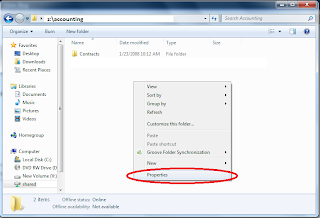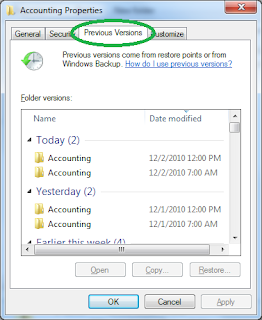Tuesday, January 11, 2011
connecting Outlook 2003 to an Exchange 2010 server

Monday, January 10, 2011
installing Office 2007 on a terminal server
Sunday, January 9, 2011
Attempt to configure Terminal Server failed with error code 0x80004005. Error HRESULT E_FAIL has been returned from a call to a COM component



Thursday, December 16, 2010
Thunderbird won't open inbox subfolders after upload to google apps



Wednesday, December 8, 2010
setting up a Blackberry on Google Apps (with current Enterprise Activation)
This post will guide you on how to set up your Blackberry with your new Google Apps server.
Your phone was originally installed using a different kind of server - Blackberry Enterprise Server - and we have "wipe" your phone to remove those Blackberry Enterprise Server settings.
If you have anything other than email/contacts/calendar that you want to keep – please touch base with your system administrator to help back up your phone (this would typically be things like music or pictures). If the only content on your Blackberry is your company data then we can continue.
Step 1:
First, we wipe the Blackberry.
Click Options > Security Options > General Settings > Click the trackwheel/trackball on the Password field > Select “Wipe Handheld“ Type in blackberry when prompted.
A youtube video showing the wipe process is here:
http://www.youtube.com/watch?v=xRt9eXb0NW8&feature=related
Step 2:
Download the Google mail for Blackberry application.
To download the email app, in the web browser on the BB, go to www.gmail.com
Near the top of the screen, you should see an icon for “get faster gmail” - click on that
Download the gmail application and install it.
It’ll probably put the gmail application in the applications group on your BB. I’d recommend moving the gmail app to your main screen.
Open the gmail app and log in with your email address and your password.
It’ll download all your Google Apps email currently in your inbox.
Step 3:
Download Google Sync for the Blackberry.
In the web browser on your BB, go to http://m.google.com/sync
Download the app and install it. It’ll probably be located in applications after you install it. Sign in with your email address and password and tell it to sync your calendar and contacts.
That should be it.
Tuesday, December 7, 2010
viewing other users' mailboxes in Google Apps (email delegation)
Thursday, December 2, 2010
restoring a file using previous versions (shadow copy)