http://support.microsoft.com/hotfix/KBHotfix.aspx?kbnum=943545&kbln=en-us
Wednesday, December 14, 2011
downloading hotfixes from Microsoft (in this case 943545 - storport)
http://support.microsoft.com/hotfix/KBHotfix.aspx?kbnum=943545&kbln=en-us
Saturday, December 3, 2011
shrinking the SBSMonitoring_log.ldf file
Friday, December 2, 2011
SBS 2008 Monitoring Database Fills to Capacity
Monday, November 7, 2011
moving Google Docs from one account to another
Tuesday, October 4, 2011
sending as an alias on an Exchange server
Thursday, September 29, 2011
installing Entourage 2008 EWS and getting error
You cannot install Entourage 2008, Web Services Edition on this volume. A version of the software required to install this update was not found on this volume.
To learn how to fix this issue, see "I can't install Office 2008 for Mac updates" at http://www.microsoft.com/mac/help.mspx.
-------
What I found was that you need install the version of Entourage EWS for the specific version of Entourage you have. If you have Entourage 12.2.3, you need to install Entourage EWS 13.03. But if you have a newer or older update of Entourage on your system, you need a newer or older version of Entourage EWS. It's very lame, but based on the version of Entourage you have, you need a certain version of EWS.
In my case, I was on the most recent version of Entourage, so I needed the most recent version of EWS (13.0.11 as of the time of this post), which is the case most people should find themselves in. First, run Microsoft autoupdate and get your Office 2008 up to the newest version. The go to the Microsoft for Mac downloads page here:
http://www.microsoft.com/mac/downloads
Click on Office 2008. Click on Microsoft Entourage 2008 for Mac, Web Services Edition. This will take you to the download for the most recent version of Entourage EWS, which should be compatible with your Entourage if you have it up to date. Download and install and you're ready to go.
Friday, September 23, 2011
sending over port 587 with SSL on SBS 2003
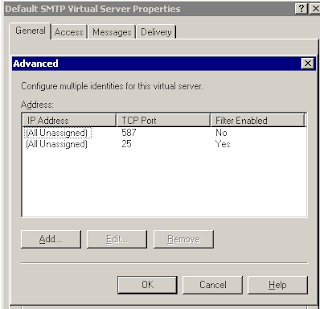
Thursday, September 22, 2011
turning on virtualization assistance in the BIOS
Monday, September 19, 2011
free tracking software for stolen laptops - preyproject
Sunday, September 11, 2011
421 4.3.2 Service not available, closing transmission channel on SBS 2008 - not receiving external email
421 4.3.2 Service not available, closing transmission channel





Default SBS login page and Outlook Anywhere not working on SBS box



Saturday, September 10, 2011
resetting a DRAC card
Sunday, August 21, 2011
configuring VAMSoft ORF anti-spam on an Exchange server
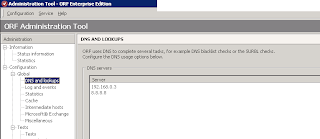
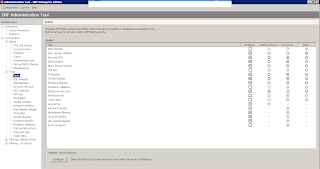
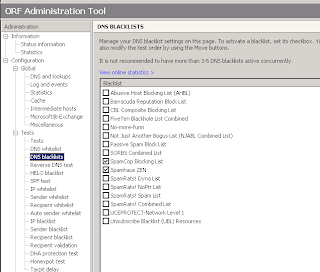
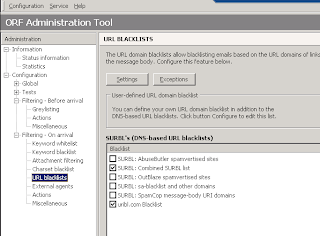
Friday, July 1, 2011
mapping drives with group policy on Server 2008





Thursday, June 30, 2011
removing XP Antivirus 2012
Friday, May 27, 2011
installing quickbooks 2010 Premier on a Win 2008 terminal server (32 bit)
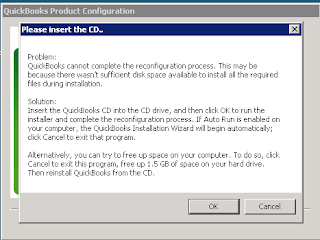
Friday, May 6, 2011
using combofix in safe mode with command prompt
Thursday, May 5, 2011
Google Address Book "Connection to Google is temporarily unavailable"

- In the Google Apps control panel, click the Settings tab, then Contacts on the left side
- Select Enable contact sharing.
- Click Save changes.

Wednesday, April 27, 2011
intermittent temporary freezes or pauses on Dell Latitude E4200
Monday, April 11, 2011
handling windows restore fakealert virus
Thursday, April 7, 2011
wireless autoswitch for disabling wireless on laptops when connected to the LAN
Monday, March 14, 2011
auto login on Windows 7
- Press the Windows key + R on your keyboard to launch the “Run” dialog box.
- Type in control userpasswords2
- Press Enter. The User Accounts window will display.
- Uncheck the option “Users must enter a user name and password to use this computer”
- Click “OK”
- You will then be prompted to enter the current password and confirm it.
- After doing so, you will no longer be prompted to enter your password upon login.
Sunday, February 27, 2011
turning off autorenew of SSL certs on godaddy
- Login to GoDaddy
- Click My Account on the top listing
- Click “Renewals” on the left side of the page
- In the menu that pops up, click “Payments & Renewing Items”
- This brings up the page “Payment Profile” where all auto-renew items are listed
- Click the “Auto” column header and look for any items turned “On”
- Check the box next to any “On” items and click “Auto Renew ” at the top
- On the right side of page, check “Disable Auto Renew” then “Save Changes”.
Thursday, February 3, 2011
setting up Outlook to sync with a Google Apps account
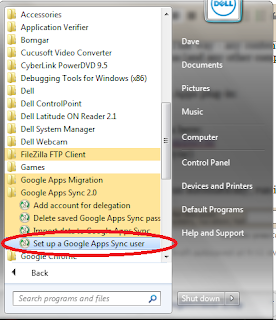
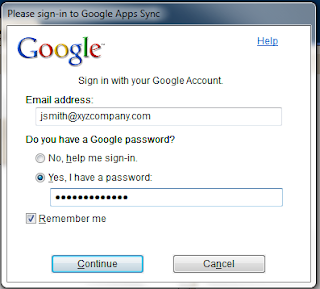
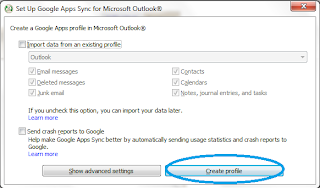
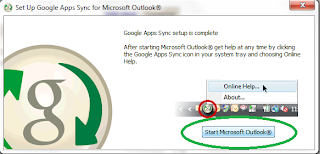
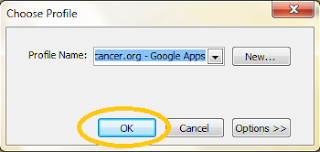
Wednesday, January 19, 2011
Setting permissions for home folders on Windows Server
Thursday, January 13, 2011
analyzing BSOD mini-dumps
Tuesday, January 11, 2011
connecting Outlook 2003 to an Exchange 2010 server

Monday, January 10, 2011
installing Office 2007 on a terminal server
Sunday, January 9, 2011
Attempt to configure Terminal Server failed with error code 0x80004005. Error HRESULT E_FAIL has been returned from a call to a COM component


